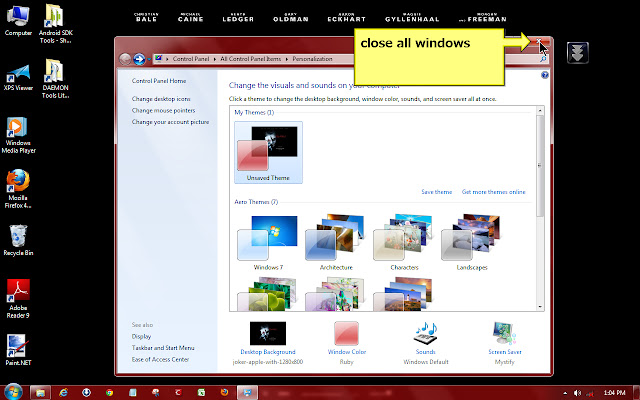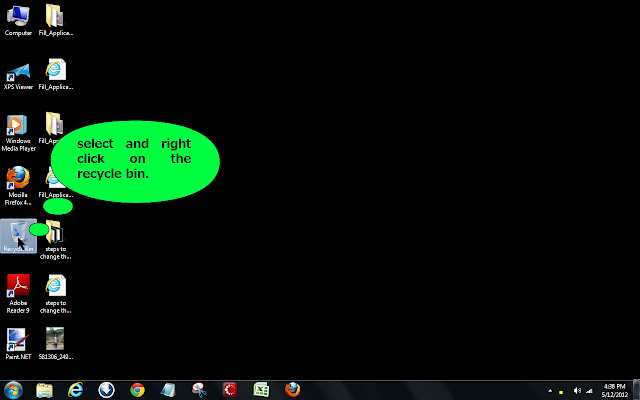Icon is a small picture which is used to represent a file or
folders. Folders icon in windows is default for all the folders and all the
folders looks same. But there is a option in windows 7 to change the icon of a
folder. This is a very good option .As this helps to look your folders
different from other users and also helps to differentiate your folders. Window
uses .ico file as icon file. You can make any .ico file as your folder icon.
You can download .ico file from the internet.www.iconfinder.com is a good site
to search for a icon. After downloading a couple of ico files you can start the
steps to change your icons of your folder.
1.
1.Select the folder of which you want to change
the icon.
2.
2.Right click on the folder .this will lead to
open the right context menu.
3.
3.In the right context menu go to the properties
menu and click on it.this will open a properties window of that folder.
4.
4.In the upper side of that window there are some
5-6 tabs available.select customize tab among them.
5.
5.Click on the change icon button .which is
available below side of that window.
6.
6.This will open a another window.which has
several small pictures .you can select a icon from this pictures.
7.
7.After selecting a icon click on the ok button of
that window.clicking on the ok button will close the window.
8.
8.Click ok button of the folders properties window
also.
9.
9.Your folders new icon will display instantly.
If you want to make a .ico file as your icon which you have
downloaded then follow this steps.
1.
1.Repeat the steps upto 5.
2.
2.Then from the
poped up window click on the browse button located top right side of the
window.
3.
3.This will open a open window .from this window
select your desired icon file by browseing you drives.
4.
4.Click open button of the open window.
5.
5.Then click ok button of the poped up window and
also click ok button of the properties window.
6. 6.
Your new icon is set as your folders icon.